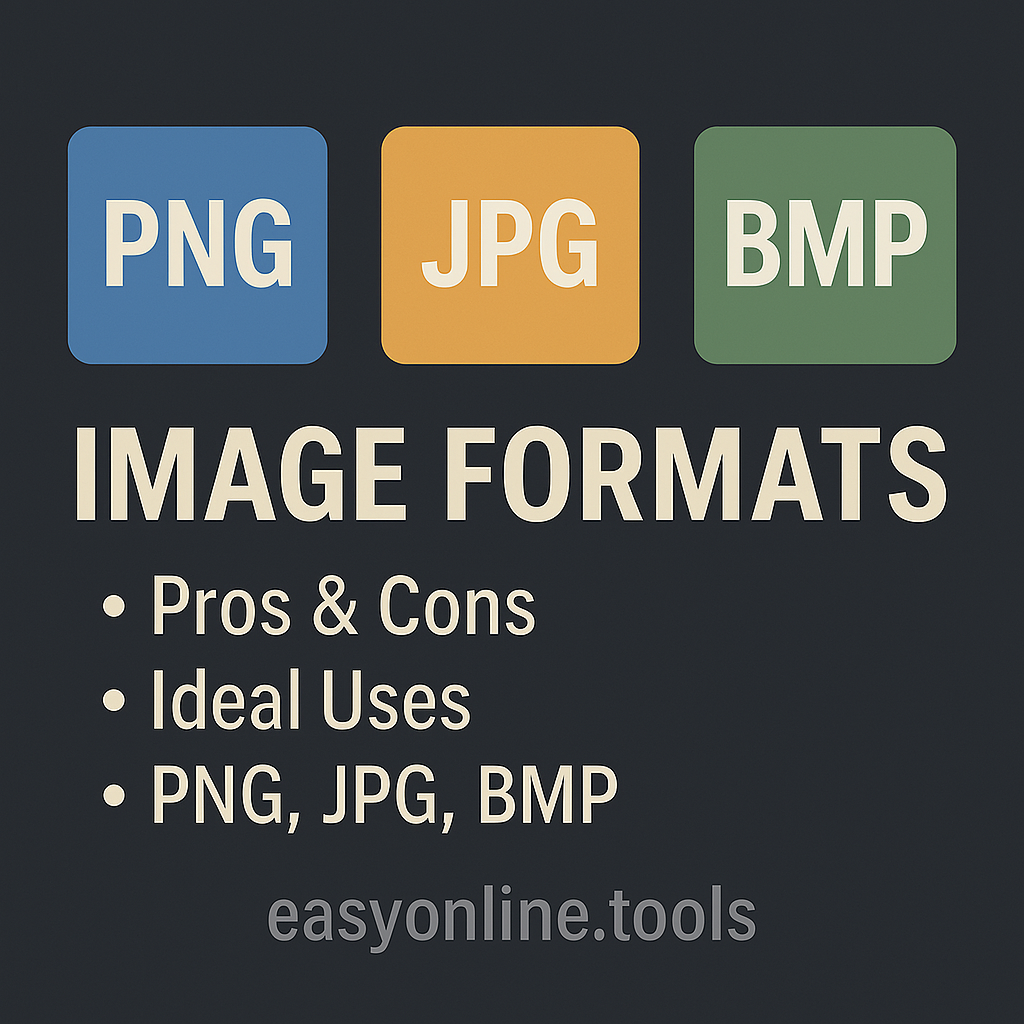Discover the differences between JPG, PNG, and BMP. Learn how each format compresses images, their typical file sizes, and the best use cases for quality and efficiency.
In our digital age, the right image format can make all the difference in quality, storage efficiency, and performance. Whether you're preparing visuals for a website, print media, or detailed archival storage, understanding the inner workings of image formats is crucial. In this post, we examine three popular formats—JPG, PNG, and BMP—delving into their compression techniques, general file size ranges, strengths, weaknesses, and optimal use cases.
---
1. JPG (Joint Photographic Experts Group)
Compression & Technical Aspects
JPG uses lossy compression, meaning it intentionally discards some image data to significantly reduce file sizes. The compression algorithm excels with continuous-tone images like photographs, where subtle gradations in color and brightness can tolerate a slight loss of detail without a dramatic decrease in viewer satisfaction. However, every time you resave a JPG, the image can degrade further, resulting in visible artifacts if over-compressed.
General File Sizes
Low Resolution (e.g., 800×600): Typically around 50–150 KB.
Standard Resolution (e.g., 1024×768): Roughly 100–300 KB, depending on the quality adjustment.
High Resolution (e.g., 1920×1080): Can range from approximately 500 KB to 2 MB with high-quality settings.
Remember, file sizes can vary widely based on compression level and the complexity of the image.
Pros & Cons
Pros:
Efficient File Sizes: Ideal for web use where loading speed matters.
Universal Compatibility: Almost every platform and browser supports JPG.
Optimal for Photographic Detail: Great for photos without sharp edges.
Cons:
Loss of Detail: Progressive editing or multiple savings can introduce artifacts.
No Transparency Support: Not suitable for logos or graphics requiring clear backgrounds.
Ideal Uses
JPG is best suited for photographs, online images, social media posts, and any situation where a balance between image quality and file size is needed.
---
2. PNG (Portable Network Graphics)
Compression & Technical Aspects
PNG utilizes lossless compression (often via the DEFLATE algorithm), ensuring that no image data is lost during the compression process. This makes it ideal for images with large areas of uniform color or sharp boundaries—think logos, icons, or screenshots. An additional benefit of PNG is its support for an alpha channel, which allows for transparency effects.
General File Sizes
Low Resolution Graphics (e.g., simple icons at 100×100): Can be as low as 10–50 KB.
Standard Resolution (e.g., 1024×768 illustrations):** Often between 300 KB and 1 MB.
Photographic Images: For detailed photos, PNG files can easily escalate to 1–2 MB or more, especially if the image isn’t highly compressible.
Pros & Cons
Pros:
Preserves Detail with Lossless Compression: No quality is sacrificed, making it perfect for images requiring precision.
Supports Transparency: Essential for overlay graphics, icons, and web design elements.
Crisp Rendering for Text and Graphics: Maintains the sharpness of lines and edges.
Cons:
Larger File Sizes for Complex Images: Not as efficient for high-detail photographs compared to JPG.
Potentially Slower Load Times: Due to file size, particularly on web platforms, unless optimized.
Ideal Uses
PNG is the go-to format for graphics, detailed illustrations, screenshots, and any image that benefits from transparency. Its lossless nature ensures that quality is preserved, which is crucial when fine detail matters.
---
3. BMP (Bitmap)
Compression & Technical Aspects
BMP is a bitmap image format that typically stores image data uncompressed, though some BMP variations offer minimal compression. Each pixel is stored with precise color information (commonly 24-bit color, which means 8 bits each for red, green, and blue). This results in enormous file sizes, but with the advantage of absolute color accuracy and no compression artifacts.
General File Sizes
Low Resolution (e.g., 800×600 at 24-bit): Roughly **1.4–1.5 MB.
Standard Resolution (e.g., 1024×768 at 24-bit): Typically 2–3 MB.
High Resolution (e.g., 1920×1080 at 24-bit): Can easily exceed 6 MB, often much larger than comparable JPG or PNG files.
Pros & Cons
Pros:
Uncompromised Accuracy: Pixel-for-pixel data preservation means no loss of quality.
Simplicity: Straightforward pixel storage can be easier to manage for certain applications.
Cons:
Massive File Sizes: Uncompressed data results in files that are unwieldy for web use or storage.
Limited Practicality: Not ideal for digital sharing or web applications due to storage and loading inefficiencies.
Ideal Uses
BMP is best suited for situations where uncompromised image quality is essential—such as in certain medical imaging or scientific applications—and for use as an intermediate format during editing. Due to their large file sizes, BMPs are rarely used for web content or consumer-level digital photography.
---
Final Thoughts: Choosing the Right Format
Each image format comes with its own set of strengths and trade-offs:
JPG: Offers a sweet spot for photographs with reasonable file sizes, making it optimal for web images and digital photography where file size and loading speed matter most.
PNG: Provides impeccable detail and support for transparency, crucial for graphics, logos, and images where sharpness and clarity are required.
BMP: Though rarely a practical choice today due to its heavy file sizes, its uncompressed nature makes it invaluable in specialized fields where image fidelity is paramount.
When deciding on an image format, consider the purpose of the image, the need for transparency, and the acceptable file size. This understanding not only enhances the user experience but also ensures your digital content is both visually appealing and efficiently delivered.
Curious about how these formats perform in different editing scenarios or need tips on optimizing images for faster load times? There’s always more to explore in the fascinating intersection of technology and artistry.